 This post is about the upgrade process I followed to upgrade a VM from Fedora 14 to Fedora 18. I had struggled with this in the past but managed to get it working now. It probably helped that some time had passed and I did more research.
This post is about the upgrade process I followed to upgrade a VM from Fedora 14 to Fedora 18. I had struggled with this in the past but managed to get it working now. It probably helped that some time had passed and I did more research.
As it transpired the upgrade from F14 to F16 wasn’t so bad but from F16 to F18 was a bit more challenging. I looked at upgrading to 19 but it gave me quite a few problems and I felt maybe 19 was a bit new so I rolled back to a backup F18 and stayed there. Eventually I will probably upgrade to 19+ but not now.
This is more a record of what I did rather than some sort of “how to” on upgrading Fedora. Hopefully it may be of some help.
Resources
How To Upgrade From Fedora 16 To Fedora 17 (Desktop & Server)
http://www.howtoforge.com/how-to-upgrade-from-fedora-16-to-fedora-17-desktop-and-server
A very helpful resource to upgrading.
Preparation
- Ensure you have plenty of space on your “/boot” partition because I ran into problems upgrading because I was running out of space. I would say it would be good to have 300MB free. If you are creative, like I was, you can get away with a lot less.
- My VM allowed root to login to the UI.
- If you do this with a VM it is way easier for many of the standard VM reasons, but with this upgrade it is even more helpful as it’s easy to see how busy the VM is. The upgrade can have long periods if you wonder if it has hung or is just doing a lot of stuff. I did a lot of VM backups at critical points:
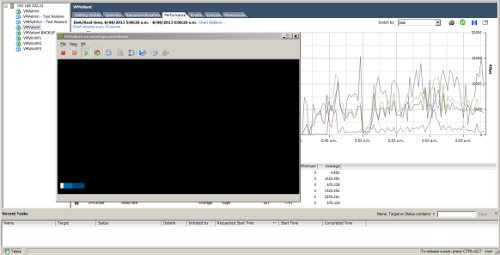
Steps
| 1. |
First ensure the Fedora 14 box is fully up-to-date by doing an update and ensuring everything is ok. |
| 2. |
Firstly upgrade from Fedora 14 to 16 by using the F16 DVD. In my case I used:
Fedora-16-i386-DVD.iso
The upgrade all went ok. After it reboots you need to be really patient at various points as it starts up for the first time. As I said I login to GDM, X session, as root but after the upgrade this is broken because some of the config files are reset. |
| 3. |
Now that you are on Fedora 16 you should again do an update to ensure everything is ok. This may go well for you but for me I got the following error:
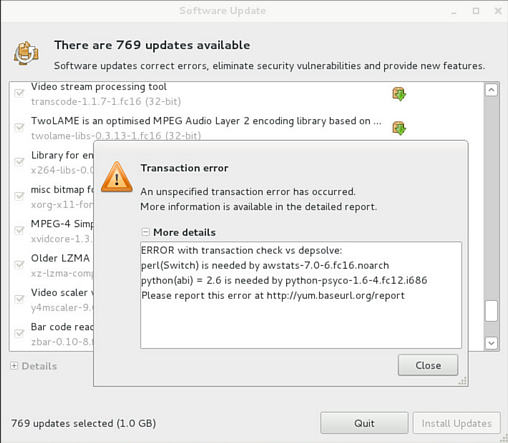
My problem was that I used “awstats” to report website stats. However you could have similar problems.
In my case I removed python-psyco-1.6-4 using YumEx and ran update software again.
I also added “Perl-Switch 2.16-1.fc16” and after that the upgrade worked but I had to reboot. |
| 4. |
I tend to use YumEx to add packages but it gave me problems when I ran it as a non-root user. I got the below kinda weird error:
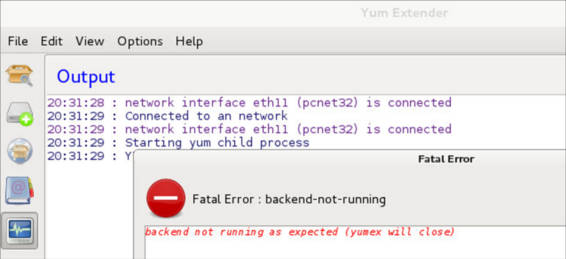 My resolution to the above problem was to open a terminal and run “su –“ to become root and then run “yumex –root” to run YumEx My resolution to the above problem was to open a terminal and run “su –“ to become root and then run “yumex –root” to run YumEx
|
| 5. |
Run “yum clean all” and then reboot. |
| 6. |
At this point it is really good to ensure your “/boot” partition has a reasonable amount of free space so if you have less than 300MB I would suggest deleting all unnecessary files. |
| 7. |
As root run “yum install preupgrade” |
| 8. |
If like me you can no-longer login to the GUI as root I would suggest you fix this now. For me this was done by:
|
| 9. |
I found it helped to remove rpmfusion from the list of repositories. In my case I need to remove the rpms:
rpmfusion-free-release
rpmfusion-nonfree-release
You may also need to remove them from the list of repositories in YumEx. Obviously you may not even have rpmfusion in your list of repositories.
|
| 10. |
Verify you can access the internet by opening a browser to a web site |
| 11. |
Now you should run:
preupgrade
- You may need to be patient it may appear to have network problems, give it time it will try other mirrors
- The downloading can take quite a while. I think mine was about 45 minutes (Started around 7:50p)
|
| 12. |
Eventually it will reboot, you should catch it at the GRUB boot screen which should look something like:
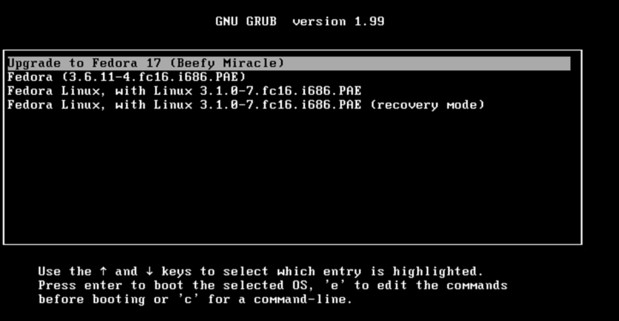 You should select “Upgrade to Fedora 17 (Beefy Miracle)” You should select “Upgrade to Fedora 17 (Beefy Miracle)”
|
| 13. |
Once this has finally finished you will again need to re-enable root to login to the GUI. |
| 14. |
Now the upgrade is complete is best to do a “yum update” just to check everything is up-to-date. |
After the upgrade
Upgrading from Fedora 14 to 18 is a big leap. The thing that got me time and time again after the upgrade was the movement from “services” to “systemctl” to start services.
Fortunately by Fedora 18 all of the “services” I use now come with systemctl scripts and are ready to go – which was certainly not the case when I first tried upgrading to F16 a year or so ago.
 This post is about the upgrade process I followed to upgrade a VM from Fedora 14 to Fedora 18. I had struggled with this in the past but managed to get it working now. It probably helped that some time had passed and I did more research.
This post is about the upgrade process I followed to upgrade a VM from Fedora 14 to Fedora 18. I had struggled with this in the past but managed to get it working now. It probably helped that some time had passed and I did more research.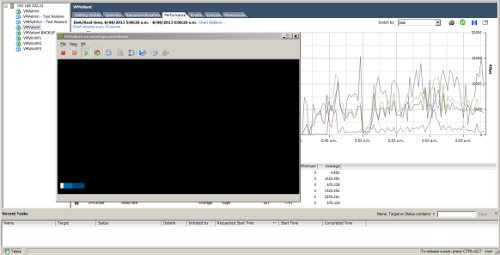
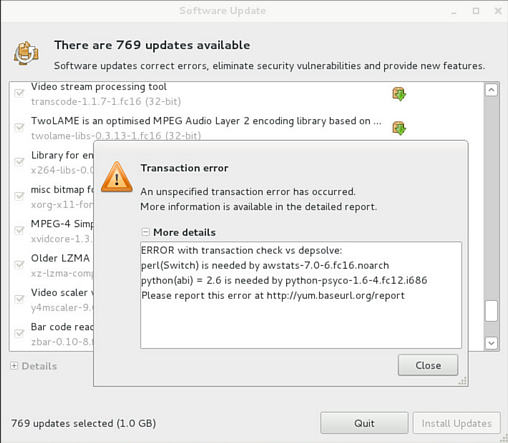
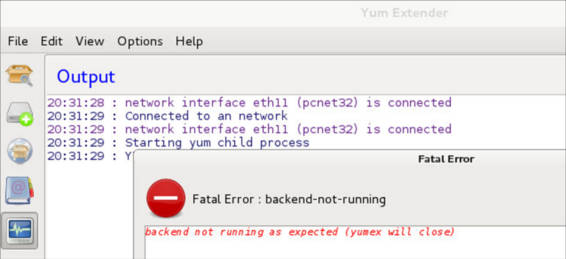
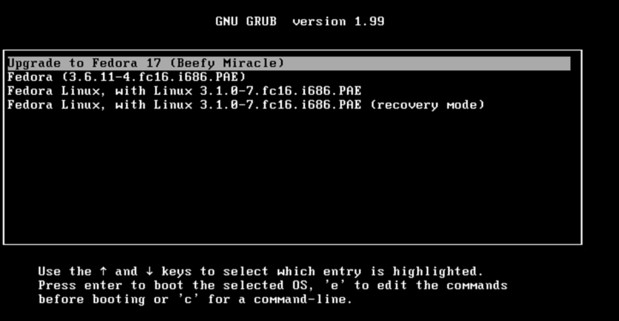









![[L] – WordPress UAM Locked Post](http://www.zoyinc.com/wp-content/uploads/2024/04/WordpressUAMLockedPost_Featured.jpg)
