This article is about a clean install of Oracle 11g R2 64bit on a Windows 7 64bit laptop.
This setup is focused on my typical target install which is a simple DB install that doesn’t require a sophisticated DB but does require me to have an ability to create multiple DB instances – so “Express” edition with only 1 DB instance isn’t suitable. Thus I do the “Standard Edition One” install.
Oracle has quite generous arrangements allowing people to download and instal Oracle Databases. Typically all you need to do is join OTN, Oracle Technology Network and adhere to the terms which , if I understand correctly, allow you to do developmental work with the DB. Oracle licensing is complex, if you have any doubts you should read up on licensing or contact Oracle direct – it is absolutely your responsibility to determine your licensing obligations. Any comments on this site regards licensing are exactly that “comments” and should not be taken as advise or any type.
Note all images in this article can be expanded to full size by clicking on the image!
Preparation
Oracle install steps
Post install steps
| 1. | Install the Oracle TNS listener by running the “Net Configuration Assistant” which can be found on the “Start” menu. |
| 2. | On “Welcome” page accept the default of “Listener” configuration and click “Next” to continue. |
| 3. | On “Listener Configuration, Listener” accept the only option of “Add” and click on “Next” to continue. |
| 4. | On “Listener Configuration, Listener Name” accept the default name of “LISTENER” and press “Next” to continue. |
| 5. | On “Listener Configuration, Select Protocols” accept the defaults and press “Next” to continue: |
| 6. | On “Listener Configuration, TCP/IP Protocol” accept the default port of 1521 and click “Next” to continue.You may well get another firewall warning to which you should click “Allow access”:
This stage can take a couple of minutes so be patient. |
| 7. | You should now arrive at “Listener Configuration, More Listeners” and you should accept the default of “No” and press “Next” to continue |
| 8. | Hopefully you will arrive at the “Listener configuration complete” page where you should click on “Continue” followed by clicking on “Finish” on the next screen. |
| 9. | If you go into “Services” under “Administration Tools” in the Control Panel you should now see a new service for the TNS listener called “OracleOraDb11g_home1TNSListener”. |
| 10. | Open up the following in a text editor:
C:\Oracle\product\11.2.0\dbhome_1\NETWORK\ADMIN\sqlnet.ora |
| 11. | Change the line:
SQLNET.AUTHENTICATION_SERVICES = (NTS) To: #SQLNET.AUTHENTICATION_SERVICES = (NTS) |
| 12. | The following directory contains templates for a variety of Oracle databases types. I always need a simple light DB and don’t need any of these templates. In fact I think they only confuse things so I would strongly suggest you move them into a new sub-directory called something like “OOTB” – that way they won’t show up when you create DBs.
C:\Oracle\product\11.2.0\dbhome_1\assistants\dbca\templates |
| 13. | I have created a simple light DB template which you can use instead of the default ones. It is currently at version 1 so use with care: Zoyinc_Ora_DB_11g_Template_Version_2.zipNote the above template file is zipped so you will need to unzip it before putting in the templates directory. |
All done and ready to go. Now you just need to create a database which is described in the article Creating an Oracle 11g database

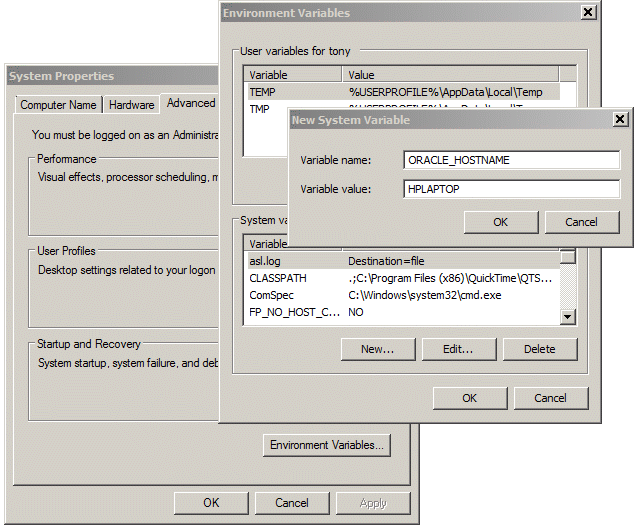
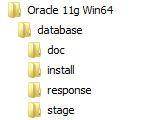
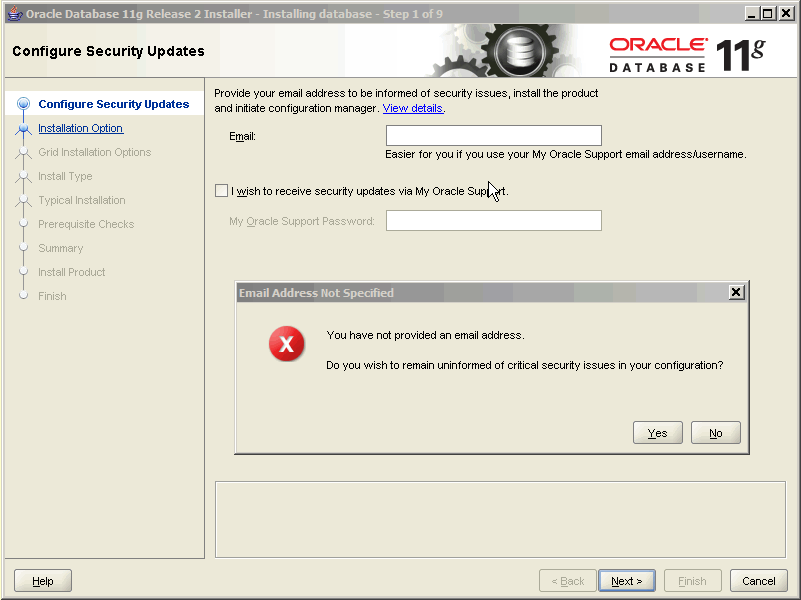
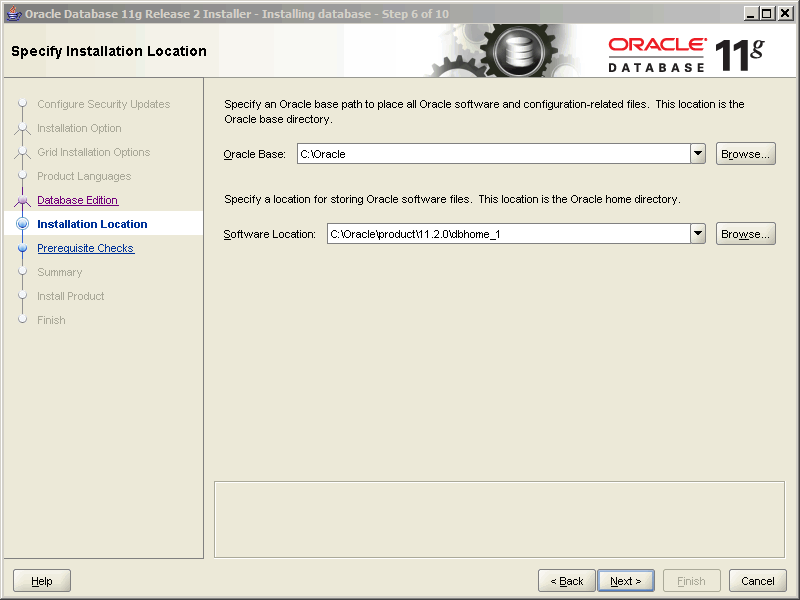
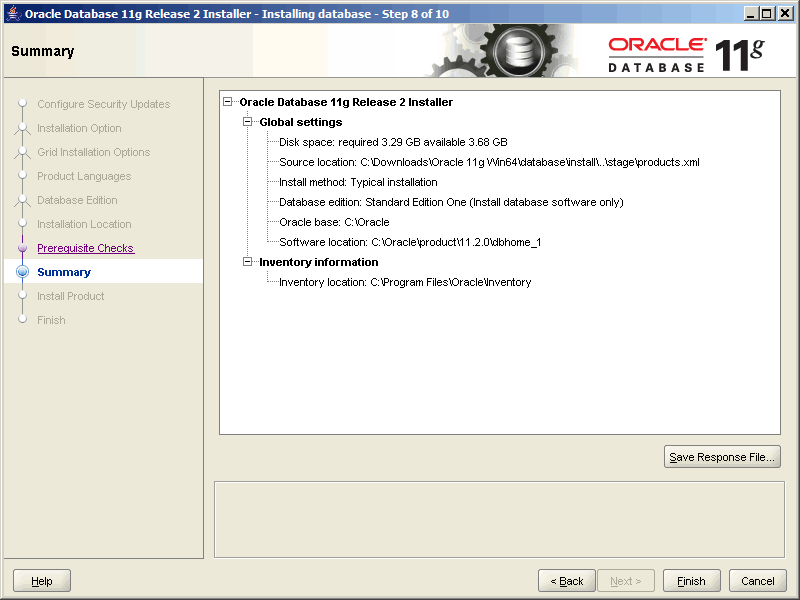
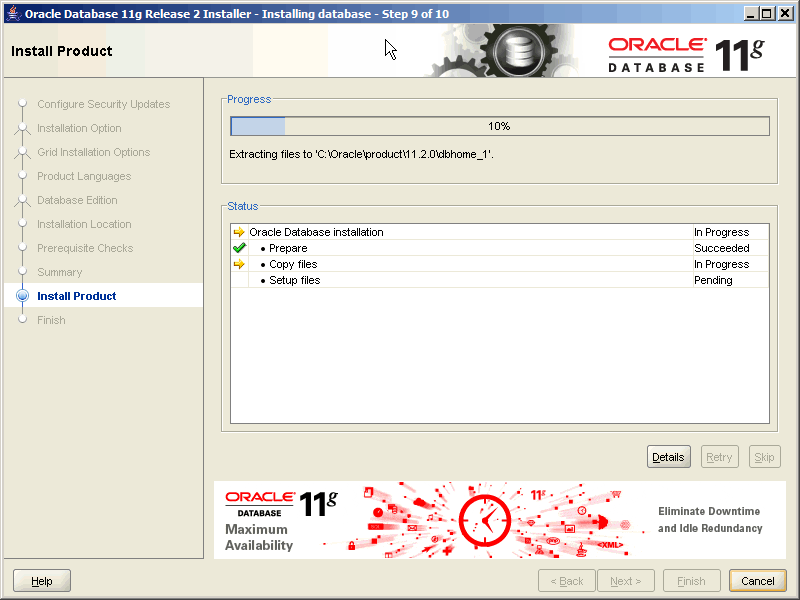
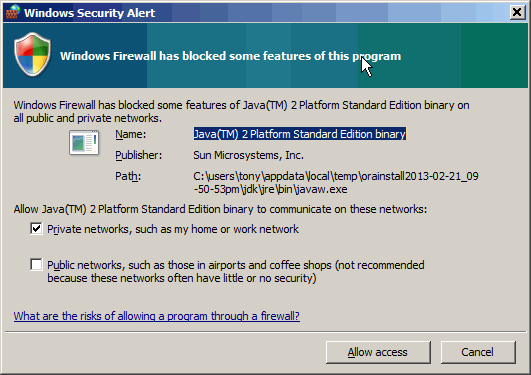
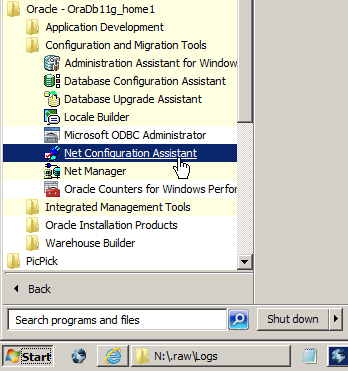
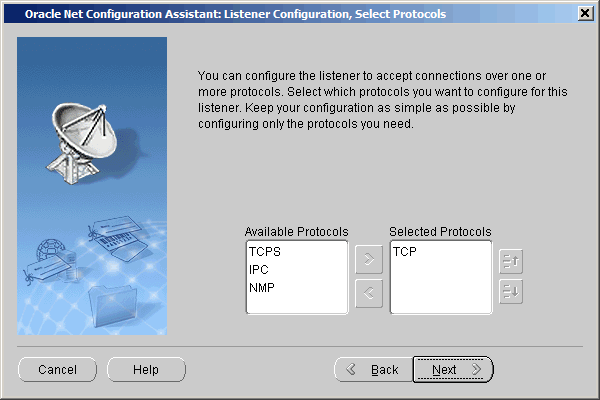
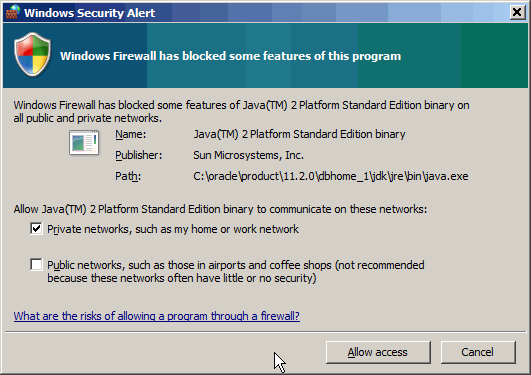
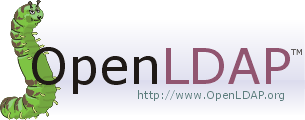







![[L] – WordPress UAM Locked Post](http://www.zoyinc.com/wp-content/uploads/2024/04/WordpressUAMLockedPost_Featured.jpg)
