I use MythTV as my media center and PVR and Kodi on Windows as my frontend.
In an effort to organize my recordings and utilize subtitles, I needed to update the MythTV recordings metadata. For my situation the only practical and “supported” way to update metadata is via the MythTV frontend.
My plan of attack is to watch a recording on Kodi and verify the recording is in good condition. Then update the recording metadata using the MythTV frontend.
To use the above approach I need to be able to align a recording viewed on Kodi with a recording on the MythTV frontend. The problem is that aligning dates, times and channels between the Kodi and Myth can be tricky.
If we highlight a recording we get the date and time, but then this gets tricky with daylight savings:

However if you highlight a recording as above “Doctor Who 12/26 4:00 PM” and press “i” for the information dialog, then you see:

In the information dialog it lists the filename, in this case “1006_20201226025700.ts”.
So the idea is to do the same thing in Kodi, in my case with the “Amber” theme: then you get:

You can see the artwork for both is the same but aligning the time and date is tricky.
Beyond that is the fact that you aren’t sitting with both apps open. The reality is I am sitting in the lounge watching Dr Who and I want to note in my notebook that this recording is for episode such and such and recording ID and it is ok. Later on I will go through the notebook and update the list of valid recordings.
Displaying file details in Kodi
As I am using the “Amber” skin and I am running Kodi whilst logged in as the user “Tony”, I edited the file
C:\Users\Tony\AppData\Roaming\Kodi\addons\skin.amber\1080i\DialogPVRInfo.xml
At the bottom of this file it will probably look like:
</control>
<control type="textbox" description="Cast">
<include>VisibleFadeEffectDelay</include>
<posx>700</posx>
<posy>670</posy>
<width>1180</width>
<height>410</height>
<align>left</align>
<font>InfoPlot</font>
<label>[COLOR=$VAR[HighlightColor]]$LOCALIZE[206]:[/COLOR][CR]$INFO[ListItem.Cast]</label>
</control>
</controls>
</window>You need to edit the below line and change “670” to “825”:
<posy>670</posy>Above the “Cast” control you should add a section:
<control type="textbox" description="Filename">
<include>VisibleFadeEffectDelay</include>
<posx>700</posx>
<posy>670</posy>
<width>1180</width>
<height>170</height>
<align>left</align>
<font>InfoPlot</font>
<label>[COLOR=$VAR[HighlightColor]]Filename:[/COLOR][CR]$INFO[ListItem.FileName]</label>
</control>This will result in:
</control>
<control type="textbox" description="Filename">
<include>VisibleFadeEffectDelay</include>
<posx>700</posx>
<posy>670</posy>
<width>1180</width>
<height>170</height>
<align>left</align>
<font>InfoPlot</font>
<label>[COLOR=$VAR[HighlightColor]]Filename:[/COLOR][CR]$INFO[ListItem.FileName]</label>
</control>
<control type="textbox" description="Cast">
<include>VisibleFadeEffectDelay</include>
<posx>700</posx>
<posy>825</posy>
<width>1180</width>
<height>410</height>
<align>left</align>
<font>InfoPlot</font>
<label>[COLOR=$VAR[HighlightColor]]$LOCALIZE[206]:[/COLOR][CR]$INFO[ListItem.Cast]</label>
</control>
</controls>
</window>Next restart Kodi and again navigate to the information section:

You will notice there is now “Filename:” which has a value:
Doctor%20Who, TV%20(TVNZ%201%202b1), 20201226_025700, 1006_1608951420_693.pvrAt this point it makes sense to compare the string we saw in MythTV frontend, “1006_20201226025700.ts” and the details now showing in Kodi “20201226_025700, 1006_1608951420_693.pvr”:
1006_20201226 025700.ts
20201226_025700, 1006_1608951420_693.pvrWhat to record
When I am recording the name of the program in my notebook I write down “20201226_025700, 1006_1608951420_693.pvr” and the name of the show. I can now align Kodi and MythTV exactly.
References
See https://kodi.wiki/view/InfoLabels#PVR for Kodi documentation on “$INFO[]”
To see a list of available InfoLabels “ListItem” properties look at: https://kodi.wiki/view/InfoLabels#PVR
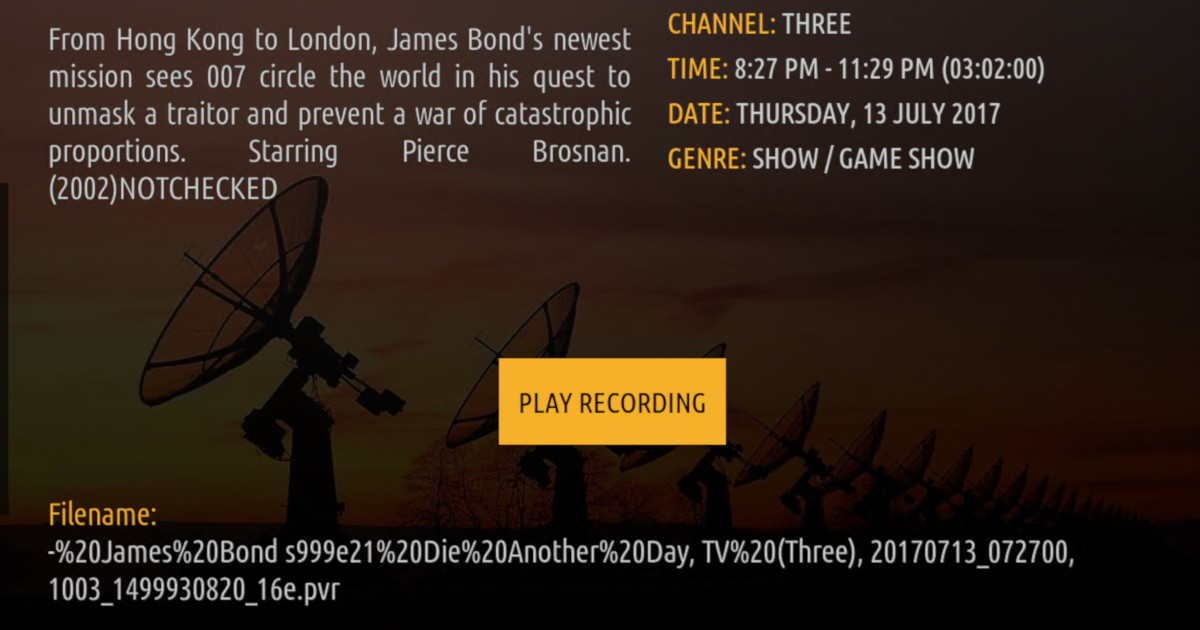
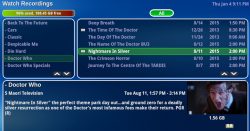
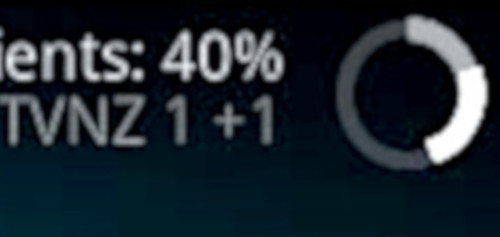








![[L] – WordPress UAM Locked Post](http://www.zoyinc.com/wp-content/uploads/2024/04/WordpressUAMLockedPost_Featured.jpg)

