I have been doing some work with MythTV and the Kodi MythTV addon. This has been around upgrading my MythTV from 0.25 to 0.29 which is quite a steps and I have had to go back and forth between versions. One of the biggest challenges is that I am using Kodi on Windows 10 as my front end.
The problem has been that Kodi has locked up and frequently not showed any TV recordings. I don’t think this his necessarily, I think has been more about the MythTV server not being quite right.
I felt I needed to be able to reset Kodi, at least caching wise, each time I tested. I didn’t want to go through the process of uninstalling, cleaning up, reinstalling and then reinstalling plugins each time so I was trying to figure out how to quickly clean things up. This is the solution I found that worked for me in my particular scenario.
I am currently using Kodi Leia 18.6
Delete the Database and Thumbnails folders
Firstly ensure Kodi has been shutdown. You may possibly have to kill the process in task manager.
The way I am using is to go to “%APPDATA%/Kodi/userdata” in Windows explorer by pasting “%APPDATA%/Kodi/userdata” into the location and press <enter>:
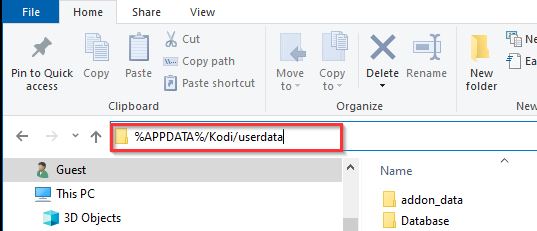
You will now see the folders in your appdata folder:
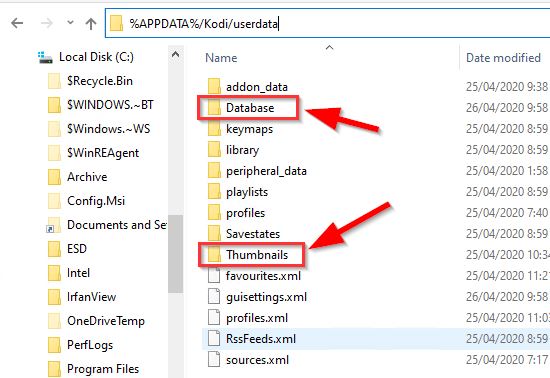
Delete both the “Database” and “Thumbnails” folders.
Restart Kodi. It should restart fine but you will find your add-ons are not enabled.
Within Kodi go to System settings:
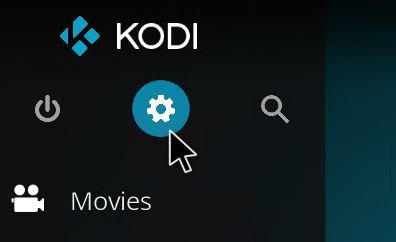
Then Add-ons
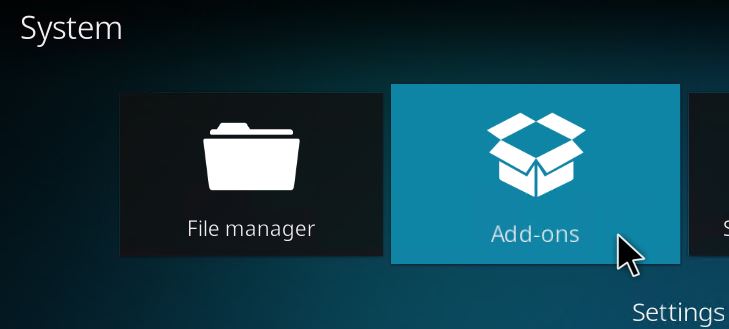
Then
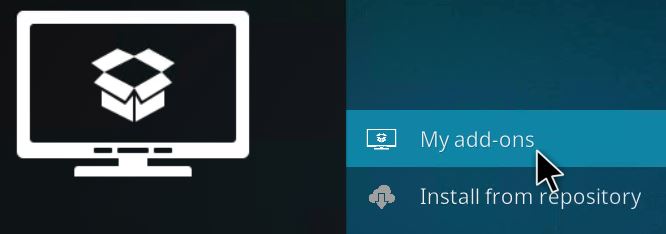
Select “All”:
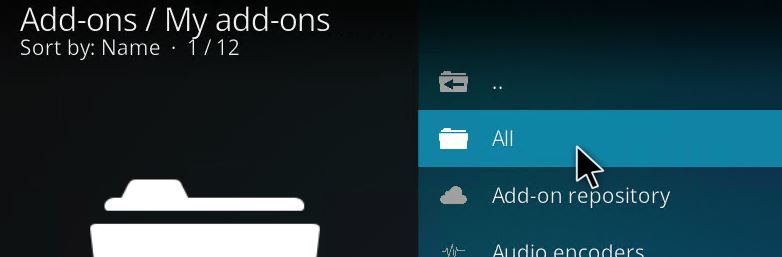
You will see that your custom add-ons are not enabled, they have an “x” rather than a tick:
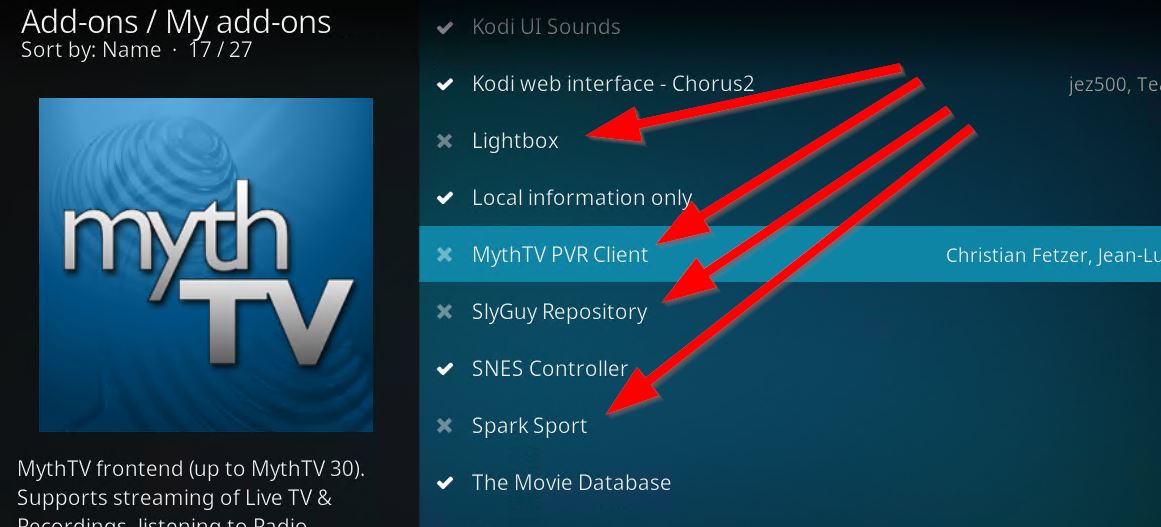
So now you need to go through each add-on and either right click and select “Enable” or left click then click on the “Enable” button.
Your Add-on should now work
This method seems to work and doesn’t change the settings for the add-on, so you should not have to reconfigure the add-on or put in the credentials again. If you delete anything other than “Database” and “Thumbnails” this may not be true. In particular the subfolder “addon_data” has varous subfolders such as “pvr.mythtv” and these contain files called “settings.xml”

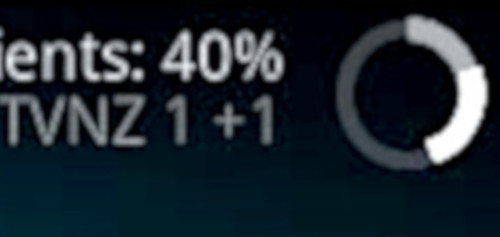

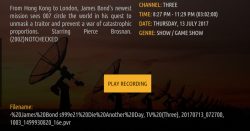








![[L] – WordPress UAM Locked Post](http://www.zoyinc.com/wp-content/uploads/2024/04/WordpressUAMLockedPost_Featured.jpg)
